Microsoft Word Add-on
Installation
Installing this Add-In for Microsoft Word is as easy as downloading and then launching the executable installer file. In order to download the executable installation package, click on the following link which will open the sourceforge repository where the download is hosted, the download should start after about 5 seconds:
Download BibleGet for Microsoft Word
| Download statistics for this package | |
|---|---|
| Total downloads since February 18th, 2019: | 13843 |
| Total number of countries from which this package has been downloaded (since July 20th 2020): | 107 |
| United States: | 854 |
| Italy: | 139 |
| Canada: | 60 |
| Nigeria: | 57 |
| United Kingdom: | 42 |
| Australia: | 37 |
| South Africa: | 36 |
| Kenya: | 35 |
| India: | 34 |
| Germany: | 31 |
| China: | 30 |
| Hong Kong: | 28 |
| Ghana: | 27 |
| Mexico: | 26 |
| France: | 25 |
| Philippines: | 24 |
| Holy See (Vatican City State): | 20 |
| Brazil: | 17 |
| Colombia: | 17 |
| Indonesia: | 16 |
| Romania: | 13 |
| Korea: | 13 |
| Netherlands: | 12 |
| Burkina Faso: | 12 |
| Spain: | 10 |
| Japan: | 10 |
| Russia: | 9 |
| Switzerland: | 7 |
| Unknown: | 7 |
| Singapore: | 7 |
| Ethiopia: | 7 |
| Greece: | 7 |
| Finland: | 7 |
| New Zealand: | 6 |
| Israel: | 6 |
| Paraguay: | 6 |
| Puerto Rico: | 6 |
| Guatemala: | 6 |
| Sweden: | 6 |
| Uganda: | 5 |
| Cameroon: | 5 |
| Mongolia: | 5 |
| Malaysia: | 5 |
| Thailand: | 5 |
| Cambodia: | 5 |
| Belgium: | 4 |
| Argentina: | 4 |
| Egypt: | 4 |
| Lebanon: | 4 |
| Saudi Arabia: | 4 |
| Zambia: | 4 |
| Costa Rica: | 4 |
| El Salvador: | 4 |
| Turkey: | 4 |
| Peru: | 4 |
| Viet Nam: | 4 |
| Iraq: | 3 |
| Austria: | 3 |
| Qatar: | 3 |
| Trinidad and Tobago: | 3 |
| Ecuador: | 3 |
| Rwanda: | 3 |
| Dominican Republic: | 3 |
| Venezuela: | 3 |
| Ireland: | 3 |
| Tanzania: | 3 |
| Chile: | 3 |
| Jamaica: | 2 |
| Nicaragua: | 2 |
| Ivory Coast: | 2 |
| Haiti: | 2 |
| Bolivia: | 2 |
| Swaziland: | 2 |
| Dominica: | 2 |
| Burundi: | 2 |
| Ukraine: | 2 |
| Croatia: | 2 |
| Barbados: | 2 |
| Turkmenistan: | 2 |
| Bulgaria: | 2 |
| Guinea: | 2 |
| Senegal: | 2 |
| Taiwan: | 2 |
| Jordan: | 2 |
| Zimbabwe: | 1 |
| Slovenia: | 1 |
| Malawi: | 1 |
| Botswana: | 1 |
| Sri Lanka: | 1 |
| Palestinian Territory: | 1 |
| Georgia: | 1 |
| Bahamas: | 1 |
| Sudan: | 1 |
| Denmark: | 1 |
| Algeria: | 1 |
| Papua New Guinea: | 1 |
| Fiji: | 1 |
| Panama: | 1 |
| Gabon: | 1 |
| Mozambique: | 1 |
| Portugal: | 1 |
| Hungary: | 1 |
| Czech Republic: | 1 |
| Sierra Leone: | 1 |
| Poland: | 1 |
| Honduras: | 1 |
| Bangladesh: | 1 |
| Current release for download: | v3.0.2.0 |
When the download completes, launch the installer (if using Microsoft Exporer or Edge, click on “Execute” near the bottom of the browser window; if using Chrome, click on the downloaded file in the download bar at the bottom of the browser window; if using Firefox, go to “Downloads” from the browser menu and click on the downloaded executable there). The installation process will launch and will probably take a few minutes, a few Microsoft components need to be downloaded and installed in order for the plugin to work. You may be requested to restart your computer in the process, if that is the case the installation will pick up again and complete after the restart. Once the installation has completed, every time you open Microsoft Word you’ll see a new menu “BibleGet I/O” with it’s own ribbon area. The icon buttons on the ribbon area allow you to set preferences for text formatting of the Bible quotes, see information about the plugin and renew data from the BibleGet server (such as supported Bible Versions, and Languages for the Books of the Bible that the BibleGet server can understand), get instructions for formulating Bible Quotes and using the Add-In, send donations or feedback. There are two ways of inserting Bible quotes into your document: by opening a dialog window where you can choose the Bible versions to quote from and type in your desired quote, or by writing the desired quote directly in your document and selecting it and clicking on the relative icon button. There are keyboard shortcuts for the icon buttons on the ribbon, when you press “ALT” you can see a hint. “ALT+q” is the shortcut for the BibleGet menu, which can then be continued for the single icon items.
BibleGet plugin for Microsoft Word 2007+



| About this package | |
|---|---|
| Author | John Romano D’Orazio |
| Author email | priest@johnromanodorazio.com |
| Project Website | https://www.bibleget.io |
| Latest release | https://sourceforge.net/projects/bibleget/files/latest/download |
(The badge download count only takes into account downloads since the package releases were moved to Sourceforge. Add to that the download count from the BibleGet website: 11,967)
In order to install the plugin, download the most recent installation package from the link here above. Click on the link provided, which will allow you to download the most recent release from the Sourceforge webite. Once downloaded either choose "Execute" from the notification at the bottom of the browser window (MS Explorer or Edge), or click on the downloaded file at the bottom of the browser window (Chrome), or go to your browser downloads (Firefox) and click on the downloaded package from there. If the download gets blocked by your browser, please click on the three dots on the right side of the download notification and choose "Keep anyways" (or similar); if using Edge or Explorer you will have the possibility of reporting the download as safe, please do so if you would like to see this project grow and flourish.
The installation process will launch and will probably take a few minutes, a few Microsoft components need to be downloaded and installed in order for the plugin to work. You may be requested to restart your computer in the process, if that is the case the installation will pick up again and complete after the restart. Once the installation has completed, every time you open Microsoft Word you’ll see a new menu “BibleGet I/O” with it’s own ribbon area. The icon buttons on the ribbon area allow you to set preferences for text formatting of the Bible quotes, see information about the plugin and renew data from the BibleGet server (such as supported Bible Versions, and Languages for the Books of the Bible that the BibleGet server can understand), get instructions for formulating Bible Quotes and using the Add-In, send donations or feedback. There are two ways of inserting Bible quotes into your document: by opening a dialog window where you can choose the Bible versions to quote from and type in your desired quote, or by writing the desired quote directly in your document and selecting it and clicking on the relative icon button. There are keyboard shortcuts for the icon buttons on the ribbon, when you press “ALT” you can see a hint. “ALT+q” is the shortcut for the BibleGet menu, which can then be continued for the single icon items.
This project is released as open source, in the hopes that others might collaborate on the project, or that what I have not succeeded in accomplishing might be picked up again by someone else and made to be of better service to mankind.
This plugin facilitates inserting Bible quotes into your documents.
It communicates with the BibleGet I/O service endpoint for retrieval of Bible quotes.
You can set your preferred text formatting for the Bible quotes so that you don’t have to format them manually every time you insert them into your document.
Credits for the icon images used for the buttons are to be given to https://dryicons.com/icon-packs/wysiwyg-classic .
Changelog
Version 3.0.1.3 (September 26, 2020)
- Fix update process using sourceforge releases rather than WordPress Download Manager
Version 3.0.1.2 (September 26, 2020)
- Add full word highlighting when partial matches are found when searching verses by keyword: the exact match will be highlighted yellow, the rest of the word will be highlighted light yellow
- Fix verse numbers showing even when verse number visibility is set to hide (thanks to user feedback from Tommaso F.)
Version 3.0.1.1 (July 8, 2020)
- Fix blocking error on Windows 7 systems which have no internationalization information about the latin language
Version 3.0.0.7 (July 1, 2020)
- Add search for verses by keyword
- Add layout options to the preferences area
- Fix regular expression issues when text contains special characters
- Use Word interface language for localization rather than system language (they’re not necessarily the same)
Version 2.2.6.0 (March 7, 2016)
- Fixed update process
- Added automatic check for new updates
Version 2.2.0.0 (February 18, 2016)
- Added debug log functionality to help debug those situations where the AddIn is not working correctly for some reason (debug log created in AppData location on AddIn startup, “enable debug” button added to “Health Status” form), debug log file if existing automatically attached to feedback email
- Added secondary registration of registry keys to make sure keys are installed to actual user registry even in cases where user is not administrator but installation is performed with administrator privileges
Version 2.1.0.0
- Added internal automatic update check (also added functionality on bibleget.io website that exposes the version information so that the plugin can communicate and obtain this information). Update check scheduled once every 7 days or when Server Data is renewed.
Version 2.0.0.0
- First release of the BibleGet AddIn for Microsoft Word!
Feedback Rating
Let us know if the plugin is installing and working for you in your version of Microsoft Office Word, and remember you can always leave feedback at bibleget.io@gmail.com (please don’t rate versions of Office that you have not tried it on):
| Microsoft Word 2007 | |
| Microsoft Word 2010 | |
| Microsoft Word 2013 | |
| Microsoft Word 2016 | |
| Microsoft Word 2019 | |
| Microsoft Word 365 | |
|
Average
|
|

|
|
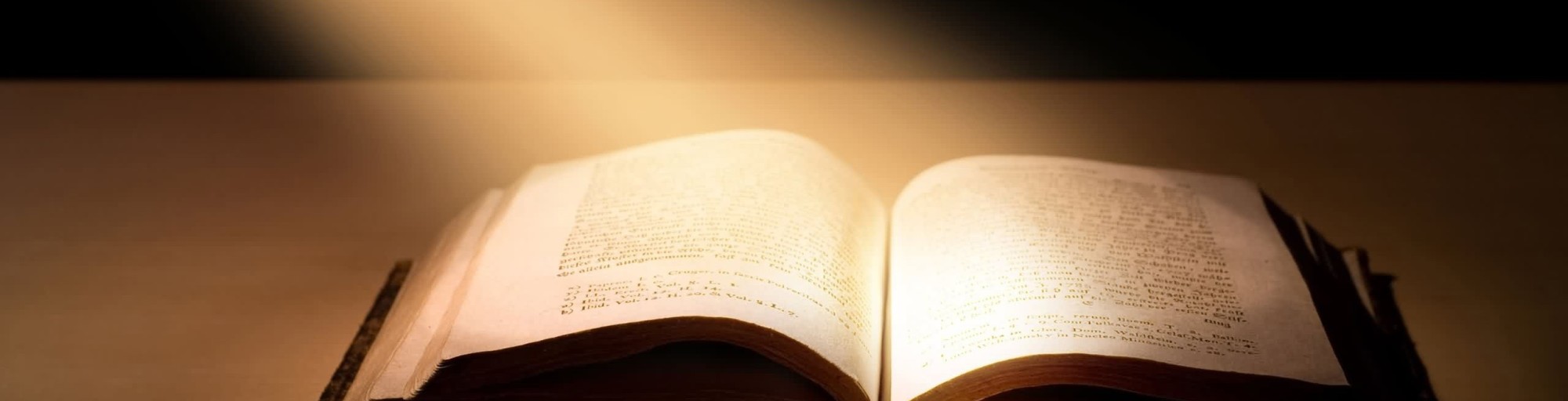

HELP! I can’t get mine to work.
Hello Tami, what version of Word are you using?
I’m sorry you’re having trouble. Unfortunately it is very difficult to debug MSWord addons, so I’m not sure what might be causing this issue. It kind of seems to be a hit and miss thing, I myself had some trouble for a while and then it started working again.
I have seen that the addon does not always install correctly on 32 bit systems. On 64 bit systems it seems to install correctly but Word won’t always allow it to run. I’m hoping to get more information on what is causing this… I’m sorry it isn’t working for you.
I cannot get it to enable in Word 2016. It is listed on the inactive add-ins list. When I check it and click OK, it does not give an error. I restart Word, but it does not show. When I check back in the add-ins list it is still inactive.
Hello William, I’m sorry you’re having trouble. Unfortunately it is very difficult to debug MSWord addons, so I’m not sure what might be causing this issue. It kind of seems to be a hit and miss thing, I myself had some trouble for a while and then it started working again.
I have seen that the addon does not always install correctly on 32 bit systems. On 64 bit systems it seems to install correctly but Word won’t always allow it to run. I’m hoping to get more information on what is causing this… I’m sorry it isn’t working for you.
Pingback: Word add-in v3.0.0.7 released - BibleGet I/O
Pingback: Microsoft Word Plugin updated to version 2.2.6.0 - BibleGet I/O
it is working very well. It is an excellent job. Thanks to the creator!!!